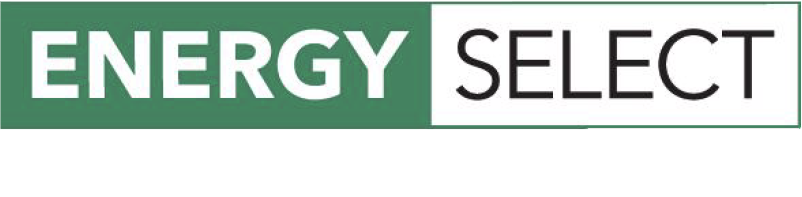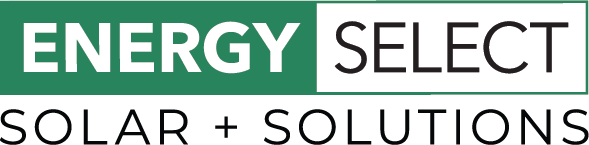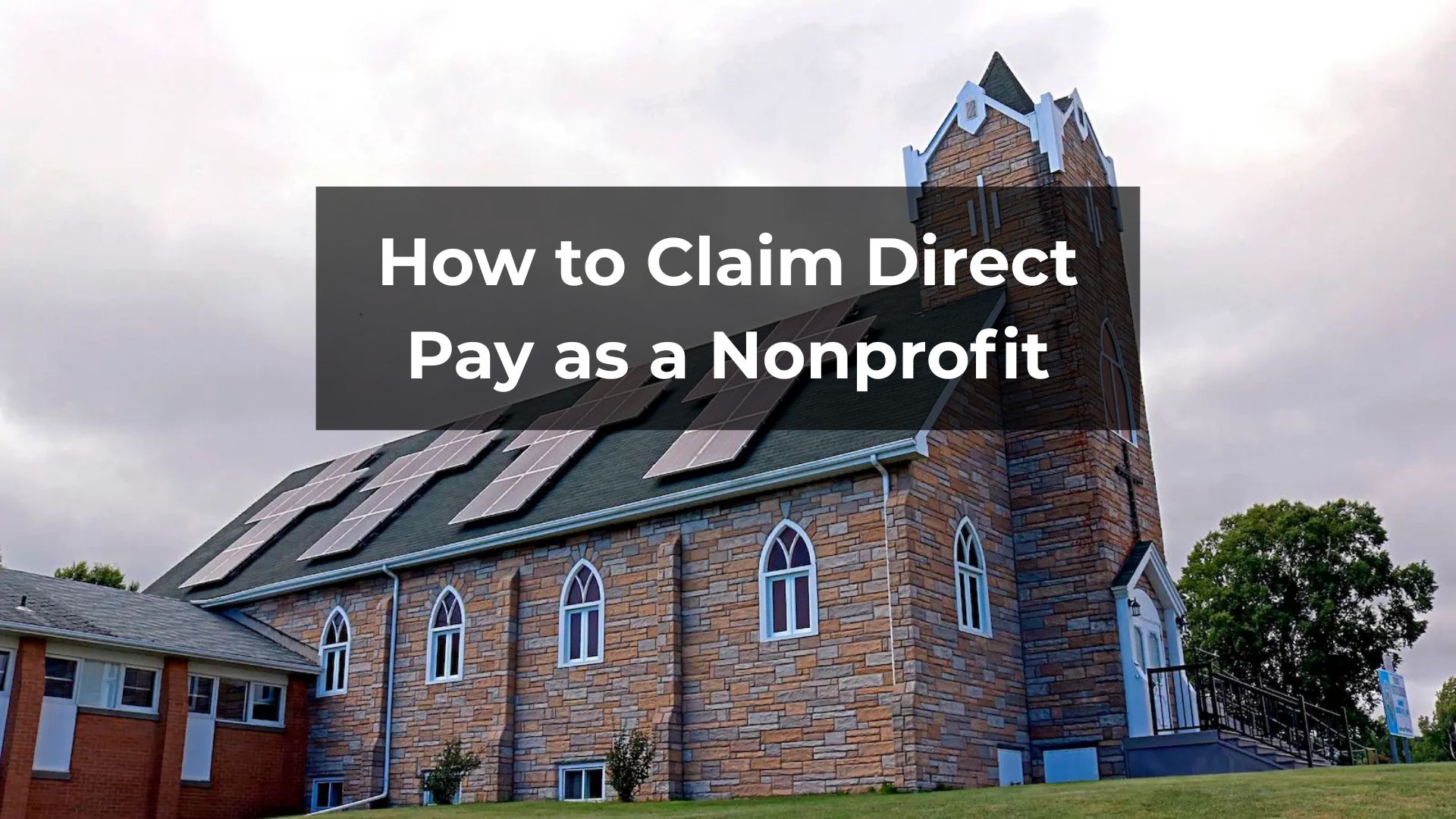For a nonprofit organization that has invested in solar, the Inflation Reduction Act offers a financial opportunity through elective pay (also known as direct pay). This allows your organization to receive the value of the 30% tax credit as a direct cash refund from the IRS, even if you don’t owe taxes.
Disclaimer The information provided is for informational and educational purposes only and does not constitute legal, financial, or tax advice. We are not licensed tax advisors or financial professionals. The underlying tax laws and regulations mentioned in the article are complex and subject to change and interpretation. You should consult with a qualified professional to understand how the law applies to your specific circumstances.
Additional Resources
For the most current forms, publications, and frequently asked questions about direct pay, refer to:
- IRS – Registering for Elective Pay
- User Guide for Registering
- IRS – Elective Pay
- IRS – Elective Pay FAQ
When to Register
You must complete the registration process before filing the tax return on which you make an election. The guide provides the following requirements:
- “Placed in Service” Requirement: A critical prerequisite is that the facility or property generating the credit must be placed in service before you can register it. You cannot request a registration number for a facility that is not yet in service.
- Specific Timeframe: The current recommendation is to submit your pre-filing registration at least 120 days before you plan to file your tax return. This window is intended to provide enough time for the IRS to review the submission and for you to respond if the agency requests additional information.
Part 1: Pre-Filing Registration Process for Direct Pay
Step 1: Access the IRS Portal and Create an Account
- Navigate to the Portal: The IRA/CHIPS Pre-Filing Registration tool can be found at www.irs.gov/eptregister.
- Select Authorize a Clean Energy Account to begin the process
- Verify Your Identity with ID.me: The IRS uses ID.me for sign-in services.
- If you already have an ID.me account, sign in with it.
- If you are a new user, you must create an ID.me account, which requires photo identification.
- Important: You are verifying your personal identity, not your nonprofit’s information, at this stage.
Step 2: Authorize Your Nonprofit’s Account
The first time you log in, you must authorize an Energy Credits Online account for your nonprofit.
- Start Authorization: From the landing page, select “Start Authorization”.
- Link to page here and ensure you are logged in with your account created in Step 1.
- Provide Nonprofit’s EIN: Enter your nonprofit’s unique Employer Identification Number (EIN).
- Provide Personal Information: The authorized user must enter their personal first name, last name, and address as they appeared on their latest personal income tax return.
- Provide Entity Information: Enter your nonprofit’s official identifying information, including its legal name and address as it appears on past tax filings.
- Review the Attestations: You must attest that the information is true and that you have the legal authority to act on behalf of the nonprofit.
- Clarification: If Authorization Fails
- The information you provide will be compared to IRS records. Errors may cause your authorization attempt to fail.
Part 2: Preparing for Registration
After you successfully complete the authorization process, the system will not take you directly to the application. You must navigate through a series of landing pages to get to the direct pay section.
Step 1: Get to the Main Dashboard
- Select Your Nonprofit from the Accounts List
- After authorization, you will be taken to a page titled “Welcome to your business online accounts”.
- Link to page here and ensure you are logged in with your account created in Step 1.
- This page will display a list of all the businesses or nonprofits for which you are an authorized user.
- Find and click on the tile for the specific nonprofit you are registering for the solar credit.
- After authorization, you will be taken to a page titled “Welcome to your business online accounts”.
- Choose the Correct Program Area
- Clicking on your nonprofit’s name will take you to the “Welcome to IRS Clean Energy” landing page.
- This page presents several options. For your solar project, locate the box titled
“Clean Energy and Semiconductor Manufacturers” which is designated for CHIPS and IRA Credits.
- Access the IRA/CHIPS Credits Dashboard
- Within the “Clean Energy and Semiconductor Manufacturers” box, click the “GET STARTED” button.
- This will take you to the main “IRA/CHIPS Credits” dashboard.
Step 2: Understanding the Main Dashboard
The “IRA/CHIPS Credits” dashboard is the control center for your registration activities.
- Manage Email Notifications (Recommended First Step)
- Locate the panel titled “Email Notifications”.
- You have the choice to opt-in to receive email alerts when the status of your registration submission changes.
- If you do not opt-in, you are responsible for returning to the portal to manually check for direct pay status updates.
- Understand the “Your Registrations” Panel
- This panel is where you will view and monitor your application after you have submitted it.
- Here you can see your submission status, view comments from the IRS, and retrieve your final registration numbers.
- Begin the Application
- Locate the panel titled “2023 IRA/CHIPS Credit Registration”.
- Before proceeding, you should have your nonprofit’s EIN, information about the types of federal tax returns you file, and specific details about the solar facility you are registering.
- To start the multi-page application, click the “REGISTER” button within this panel.
Part 3: Complete the Registration Application
This is the main data entry portion of the process.
- General Information (4 Pages)
- Page 1: Enter the month and year your nonprofit’s tax period ends. Enter the nonprofit’s EIN and legal name. Select your “Registrant Type” as “Organization exempt from the tax imposed by subtitle A by reason of Section 501(a) of the Code”.
- Page 2: Enter your nonprofit’s mailing address.
- Page 3: Enter your nonprofit’s bank account and routing number. This information is required for the IRS to issue the direct payment.
- Page 4: Indicate which types of federal returns your organization has filed in the last two years (e.g., “Employment tax (Form 94X series),” “Exempt organization (Form 990 series)”).
- Credit Selection
- Clarification: Choosing the Right Solar Credit
- On the Credit Selection screen, you must choose the specific credit you are claiming.
- For a solar project, select Section 48, Energy Credit.
- Section 48E, Clean Electricity Investment Credit, is a new credit that applies only to properties placed in service after December 31, 2024.
- Clarification: Choosing the Right Solar Credit
- Facility/Property Information
- You must create a separate registration for each individual property or facility that qualifies for direct pay.
- Click “ADD FACILITY/PROPERTY” to enter the information for one solar project at a time.
- You will be asked to provide the following required information:
- Placed-in-Service Date: The date the property became operational. The property must be placed in service before you can submit the registration.
- Physical Location: The required fields are State, County, and GPS coordinates.
- Source of Funds: You must identify if the property was acquired with general (unrestricted) funds, a forgivable loan, or restricted grant funds, as this can affect your payment amount.
- Supporting Documents: The system will allow you to upload supporting documents. For investment credits, this includes proof of ownership and permits to operate.
Part 4: Submission, Review, and Obtaining the Registration Number
- Submit for Review: Once all information is entered, submit the package. Your ability to make changes will be locked while the registration is under review.
- Monitor Submission Status: You can monitor the status of your submission on the “Your Registrations” page. The statuses include:
- Awaiting Assignment
- Under Review
- Returned – Open
- Returned – Closed
- Clarification: Responding to a “Returned – Open” Status
- If your status is “Returned – Open,” it means the IRS reviewer needs more information or corrections.
- A comment will appear explaining what is needed. You must respond to the comments by the specified deadline to keep your submission open and retain its place in the review queue. If you miss the deadline, your case will be closed, and any resubmission will be treated as a new request.
- Receive the Registration Number(s): Once approved, a unique registration number will be issued for each facility/property.
Part 5: Filing for Payment on Your Tax Return
Receiving a registration number does not complete the process. You must make the formal election on an annual tax return to complete the direct pay process.
- Use the Correct Tax Form: A nonprofit must file Form 990-T, Exempt Organization Business Income Tax Return to make the election.
- Attach All Required Forms: Your Form 990-T filing must include:
- Report the Elective Payment Amount: On Form 990-T, you will report the full amount of the credit on the designated “Elective payment election amount” line, which is Part III, line 6g.
- Receive Your Payment: After processing, the IRS will issue the refund for the overpayment created by the elective payment election.
This guide demonstrates the financial opportunity that direct pay offers nonprofits, turning a solar investment into a cash refund from the IRS. That process begins with a qualifying, high-performance solar energy system. At Energy Select, we specialize in designing and installing solar that make your organization eligible for these valuable incentives. If your organization is ready to start its clean energy journey and take the first step toward securing these benefits, contact us today. Let us help power your mission with a solar installation designed for your needs.